Serve as a Reviewer and provide feedback for a proposal review.
OneTeam is a cloud-based platform designed to help government contractors streamline the color team review process. As a reviewer, OneTeam gives you the ability to view the proposal document alongside the pertinent requirements, assign section ratings, and provide comments collaboratively with other reviewers at the same time.
Microsoft Word 365 has built in functionality that allow for collaboration and co-authoring simultaneously by multiple users.
In order to review your assigned proposal volumes, follow these steps:
Ensure you have access to the documents
- Navigate to the Opportunity you are about to review in OneTeam.
- Go to the Proposal tab and select the project assigned for you to review.
- Select the Writer Packages sub-tab.
- Make sure that you can see the Volume Master document under each volume that you are assigned to review. Note: If you are unable to see the correct documents, contact the Proposal Manager to ensure you have access to the appropriate volumes in OneTeam.
Open the Proposal Volume and OneTeam Add-in
- Find the correct Volume Master document and click the link in the File Name column. This will open the document in Word Online to allow collaborative editing. The screenshot below shows the Volume 1 Volume Master and Volume 2 Volume Master in Red.
Note: You MAY using the Editing button in Word Online to open the Word document in the Desktop Application. This is NOT the same thing as downloading a document.
If you download the document, your comments will not be automatically saved and included in the Volume Master after the review nor will you be able to see other reviewer’s comments. If the document does not initially open in Word Online, then the Office 365 integration is not properly set in Company Settings. See How to Store Documents in SharePoint Online (Office 365) for more info. 
- For the best experience, it is recommended that you click the 'Editing' button near the top right of the screen to open the document in the desktop version of Word. Note: This feature requires an Office 365 account.
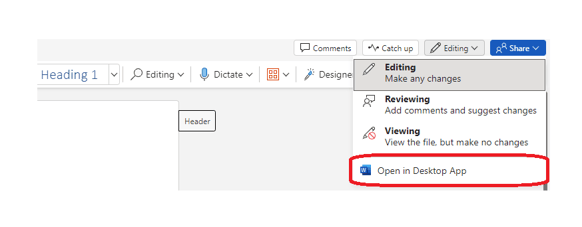
- If prompted to trust the add-in, select Yes.
- If prompted to Sign in, go ahead and do so.
Review the proposal volume
- The Outline panel should now be open. You may use this panel to navigate the document and track your ratings.
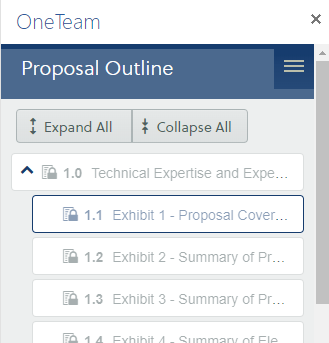
- Open the Requirements panel by navigating to the OneTeam tab in the Word ribbon at the top, and selecting the Requirements button. This opens the Requirements panel.
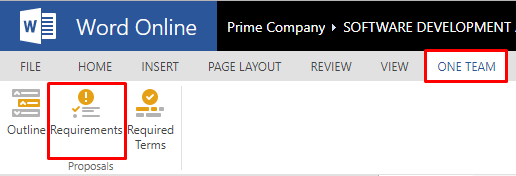
- From the Requirements panel, you may review the requirements and required terms that correspond to the current section of the proposal document.
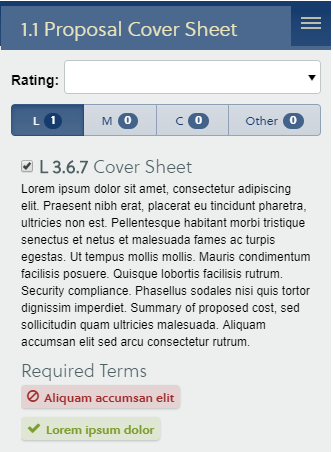
- You may also assign a rating from 1 to 5 in the dropdown.

- Continue to review, rate, and comment as instructed by your Proposal Manager.
Learn why color team reviews are critical for effective government proposals on our blog.
