Use Power BI to build custom reporting and analytics
The OneTeam API allows usersto use Power BI to perform additional analytics on their opportunity data stored in OneTeam.
This is an additional paid feature and is available upon request.
To import opportunity data into Power BI, follow these steps:
Enable the OneTeam API for your company
- OneTeam Company Admin signs into OneTeam.
- Go to Company Settings (located under the Account Menu in the top right of the page), select the Services tab, and then the OneTeam API sub-tab.
- Select the Activate API button.
Note: This will generate a new API token. Do not share this token with anyone who should not have full access to the company's data.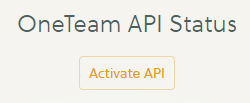
Connect Power BI with the OneTeam API
- Open Power BI.
- Select the Get Data drop-down button in the ribbon and select the Web option.
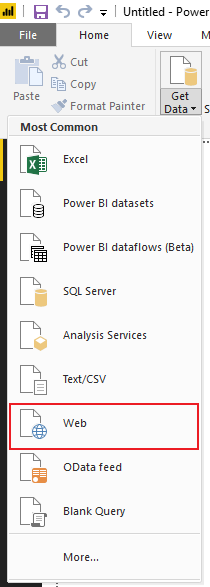
- In the window that appears, paste the URL from the OneTeam API tab into the URL field.
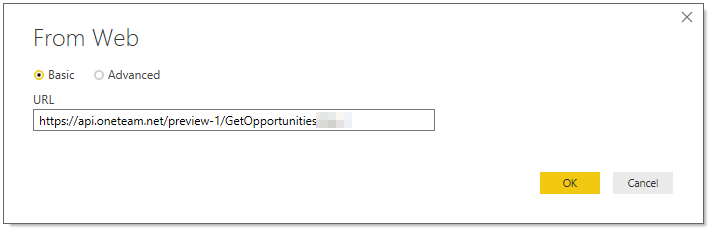
- Select the Advanced radio button.
- Paste the Token values from the OneTeam API tab into the fields under 'HTTP request header parameters'

- Select the OK button.
Transform your data into a table
- In the window that appears, select the 'To Table' button in the ribbon.
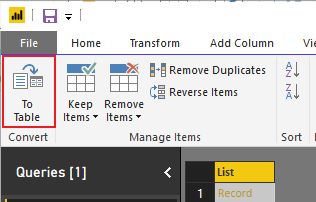
- In the window that appears, ensure that the Select or enter delimiter drop-down id set to 'None' and select the OK button.
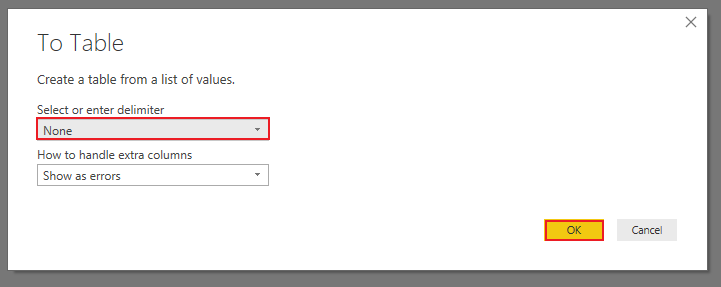
- Select the expand columns button
 .
. - In the menu that appears, ensure that all available columns are selected, uncheck 'Use original column name as prefix', and select the OK button.
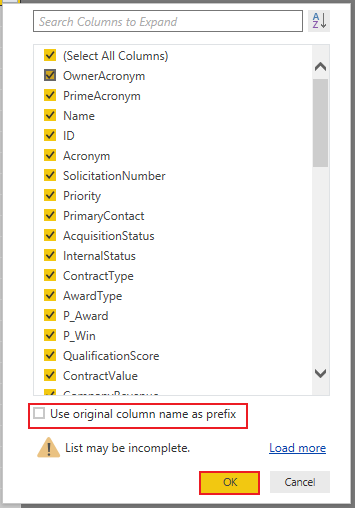
- Select the Save button in the toolbar, save as a Power BI file, and close the window.
You are now able to use your OneTeam opportunity data in Power BI!
