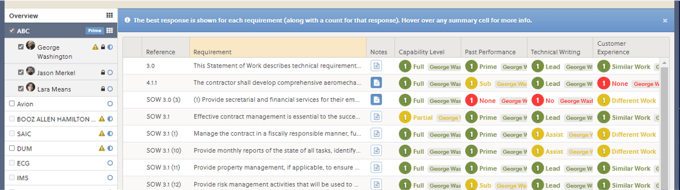Evaluate potential teaming partners and increase your P-Win
OneTeam's Capability Matrix tab allows you to create a 'meatball chart' that can be sent out to your subcontractors to gain better insight on their capabilities and past performance. Their responses are automatically aggregated so that you can identify gaps and ensure that your team covers all specified requirements from your government solicitation.
Select Requirements
- Go to the Capability Matrix tab for your opportunity.
- Click the Add Requirement button in the tab toolbar.
- Add the reference for the Requirement. This may be the PWS number or a control number you assign to reference non-PWS requirements, such as OCONUS experience, Experience managing subcontractors, ISO-9001 certification, etc.
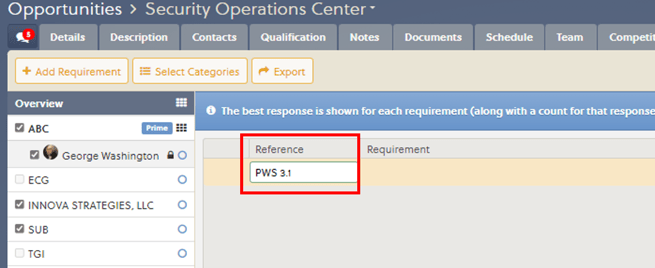
- Click in the Requirement column or tab to it after entering the Reference number. A rich text box will appear with space for your requirement text. You may format the text as needed.
If you attempt to navigate away without inputting data, you will see a red pop-up warning.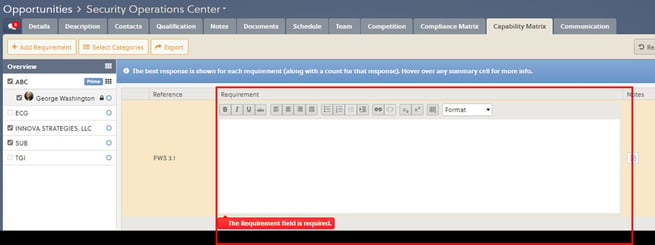
- Select Save. The Notes icon allows the prime contractor to view notes from teammates who complete the matrix.
Select Categories
- Click the Select Categories button in the tab toolbar.
- In the Select Categories window, check the categories that you would like to include. Note: Categories may be customized in Company Settings.
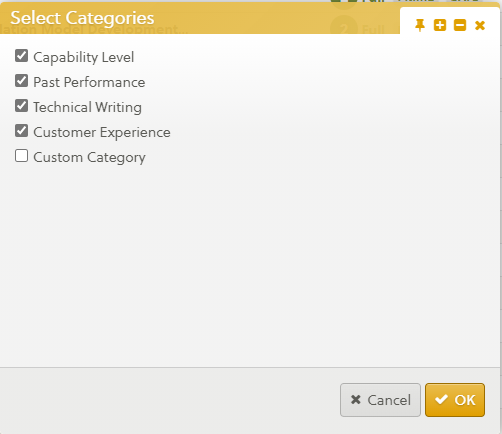
- Click the OK button to apply your selection. The checked categories will appear as columns in the list on the right side of the page.
Assign who can update the Capability Matrix for the Prime
Once the requirements and categories have been selected, you will want to fill out responses for your company. As a prime, you have the ability to have multiple people in your organization submit responses. This is particularly useful for larger companies that have multiple divisions and have different levels of expertise across their organization.
- Select the Contacts tab for your opportunity.
- Under the Team pill, select your company in the list on the left.
- Check the Update Capability Matrix checkbox for each individual in your company that will need to fill out the Capability Matrix.
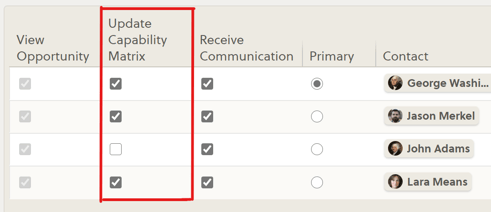
- Click the Save button to apply your changes.
Respond as a Prime
- Under the Capability Matrix tab, select your name under your company. Note: If your name is not present, make sure the Update Capability Matrix checkbox is checked by your name on the Contacts tab.
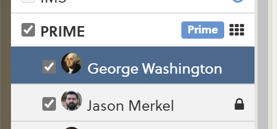
- Review the requirements. In order to see the full description of a requirement, select the row or edit a category response.
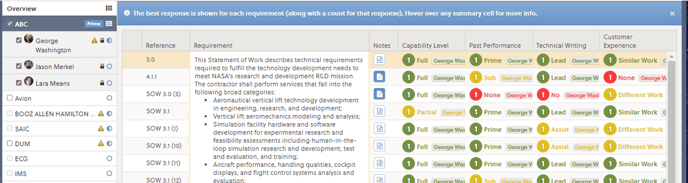
- There may be one or more categories that you will need to respond to for each requirement. Click in each cell and select the option that best describes your capabilities.
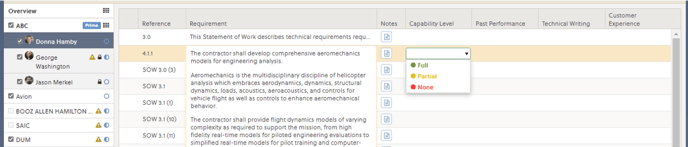
- If you have additional comments that you would like to add for a specific requirement, you may do so by clicking the ‘Notes’ button.
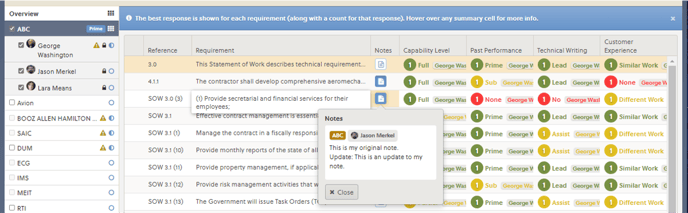
- Once you have filled out your capabilities, make sure and click the ‘Save’ button.
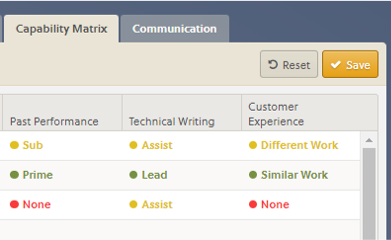
Invite Subs to Respond
In order for team members to have access fill out the Capability Matrix, you will need to invite them to your opportunity. If they are new to using OneTeam, you will want to share instructions for responding to a teaming invitation.
Evaluate Responses
- Once everyone has responded, return to the Capability Matrix tab for your opportunity.
- Select Overview in the list on the left. The best response for each requirement and category is displayed with the number of responses given at that level.
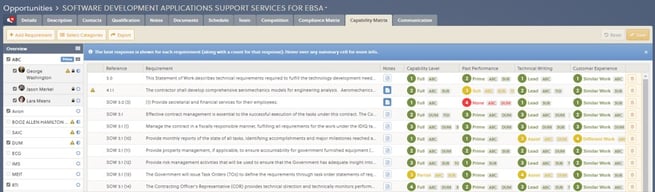
- Hover over a single cell to see a breakdown of the responses.
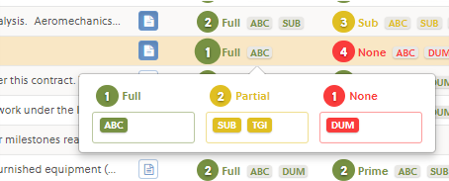
- By default all companies that have Opted-in or have a Member Status of 'Selected' have their responses included (refer to the Team tab to view these values for each company). You may remove a company's responses by unchecking the box in the list on the left. Mix and match companies to find the optimal combination of team members maximize your chance of P-Win.
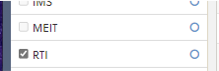
- You can also see the responses for a single company by selecting the company in the list on the left.