How to Archive an Opportunity
When do you need to Archive an Opportunity?
Occasionally, you might notice duplicate opportunities in your pipeline. This may happen if opportunities are manually added either by multiple users. It can also happen when opportunities are entered with a slightly different opportunity name. Even 1 character difference in a title will cause a new opportunity to be created.
Sometimes, a user might accidentally select an opportunity in GovWIn for Web Services Download, that is not a real opportunity to be considered by their company.
When NOT to Archive an Opportunity
If you decide to No Bid an opportunity, you should change the internal stage of the opportunity to No Bid. If this Stage is in not in your company's list of stages, it can be added. The No-Bid stage should not show up in your active pipeline but is available for reference at any time in the future. No Bid opportunities do not need to be archived.
Do not Archive opportunities simply because that have been either Won or Lost. You should select the appropriate Stage for these opportunities. Also, keeping them in the active pipeline, alllows quick access to an opportunity,
Easy Steps to Archive an Opportunity
If you wish to archive an opportunity and remove it totally from your pipeline view, follow the steps here to ensure you know where the opportunity will be located and how to restore the opportunity if needed.
Select the opportunity and it will open the opportunity file.
Next, select the Archive button.
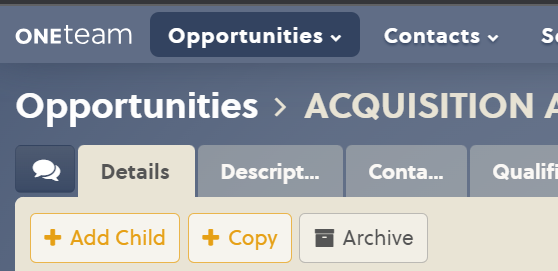
When you select the Archive button, you will see a confirmation box pop-up -
"You are about to archive this opportunity. Are you sure that you want to do this?"
Select OK.
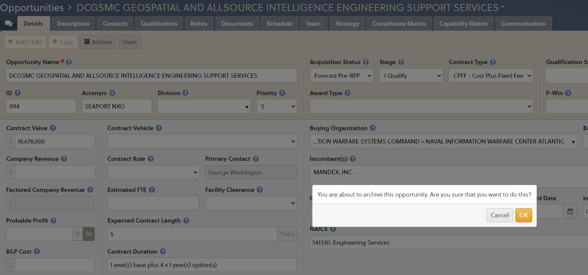
You will see a pop-up message in upper side of screen -
"Opportunity successfully archived."
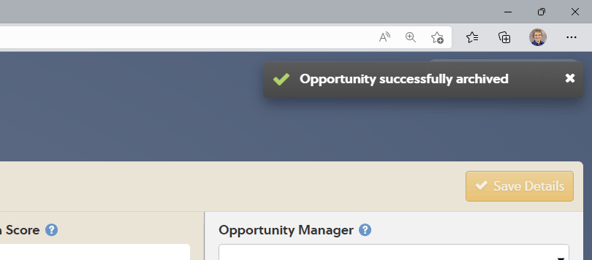
To view all Archived Opportunities for your company, select Archived from the Opportunities pull-down list.
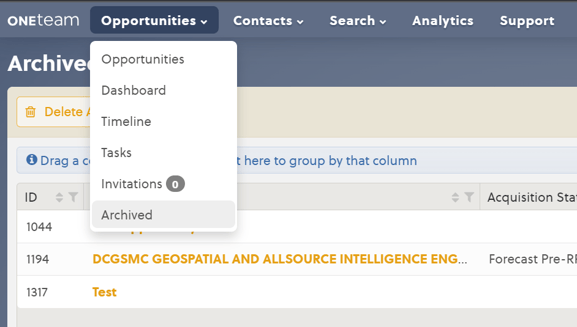
The opportunity you selected to archive will then be visible on the Archived Opportunities page.
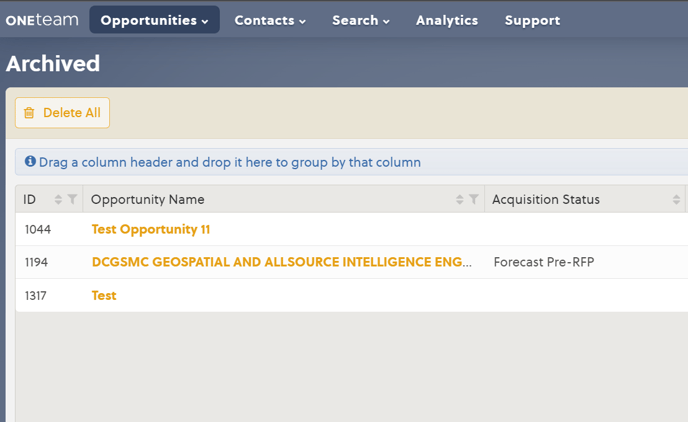
If you ever wish to restore the opportunity to your active pipeline, select the RESTORE button on the right side, next to the trash button. When you hover over the button, it will pop-up the RESTORE label.
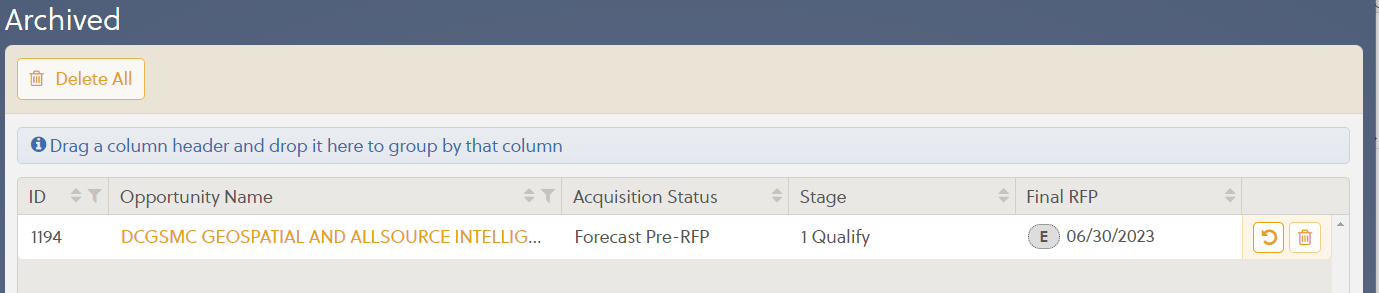
You may also delete archived opportunities if desired, by using the Trash button, and confirming the delete function.
IMPORTANT NOTE ON AUTOMATIC GOVWIN IMPORTS:
If the opportunity that was archived then deleted, was imported from GovWIn through the automatic Web Services Download, you will need to go to your GovWIn account and remove this opportunity from the Web Services download.
Go to the opportunity page in GovWin, scroll down to see "Remove from Web Services Download" button on the left (before Print/Save PDF), and select this option.
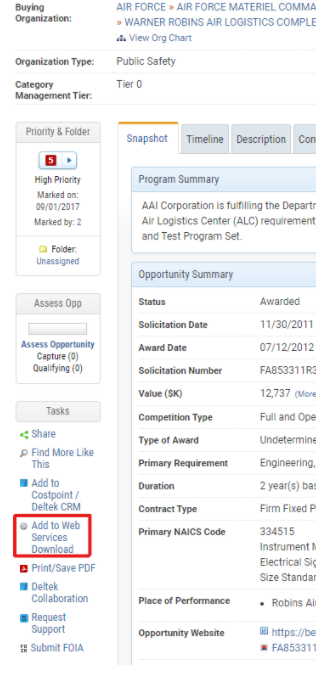
Select this buttons and the words will then change to "Add to Web Services Download". When this changes your opportunity has successfully been removed from the Web Services download, and you will no longer receive updates and notifications on this opportunity. Validate this opportunity was removed by going to "My GovWIn", Web Services Download, and ensure the opportunity is NOT on the download list.
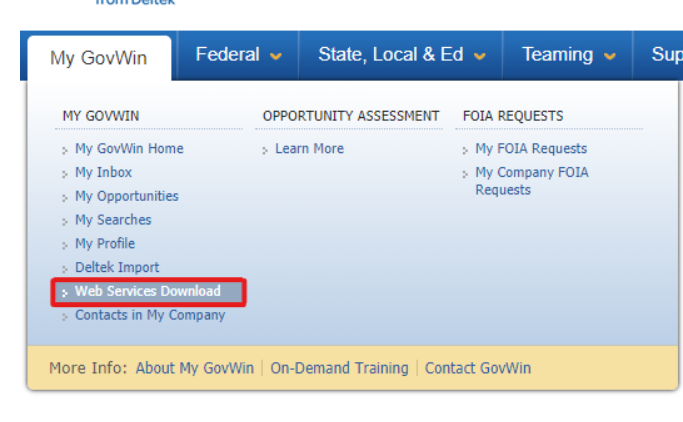
If you archive an opportunity, then delete it from the archive, and do not remove from the GovWIn Web Services download, the next time the opportunity is updated, it will be added to your pipeline as a new opportunity. This is because GovWin has no way of knowing to stop updating the opportunity until you remove it from your GovWin download list.
