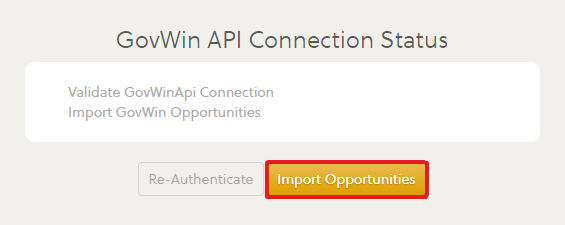Ensure your pipeline has the latest opportunity details and documents
OneTeam allows you to automatically keep your pipeline opportunities up-to-date using the GovWin Application Programming Interface (API). An API is the mechanism to move data from one platform or tool to another. These functions must be performed by a OneTeam user with Company Administrator privileges.
Validate OneTeam GovWin Subscription
Check the OneTeam Company Settings to validate that GovWin is activated for the company's OneTeam account.
Select Company Settings in OneTeam in the pull-down menu under name/account information on the upper right corner.
Go to the Services Tab to locate the GovWin sub-tab. If your company's subscription has this feature enabled, you will see a GovWin sub-tab as shown below. If it is not visible, check to see if there is a Salesforce sub-tab. Each company may only use one import service: either GovWIn or Salesforce. If your company has Salesforce enabled, GovWin cannot be enabled.
If Salesforce is not enabled, and GovWIn is not visible, coordinate with your company's primary OneTeam contact to see if this feature can be added to the company's OneTeam subscription. Then contact OneTeam to enable the GovWin feature to your subscription.

Enable the GovWin API
If the Company Settings show a GovWin sub-tab, your company does have this feature available. The setup is required only once.
- A Company Administrator will contact Deltek GovWin and request the Web Services Download feature be added to your GovWin subscription. GovWin will quote a fee for using this service and enable it on your account.
- When GovWin has enabled this service, go to GovWin, navigate to Support > Integration Administration.
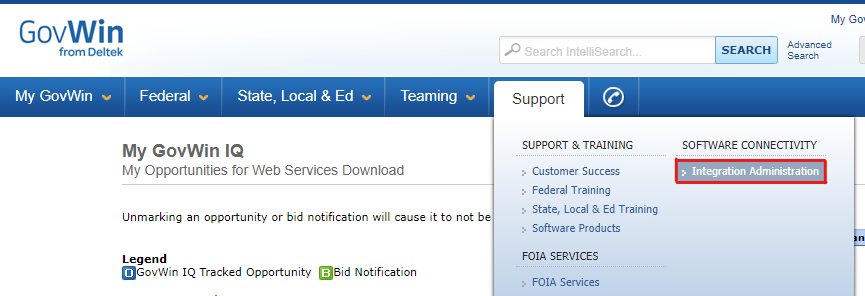
- Click the Enable New Application button.
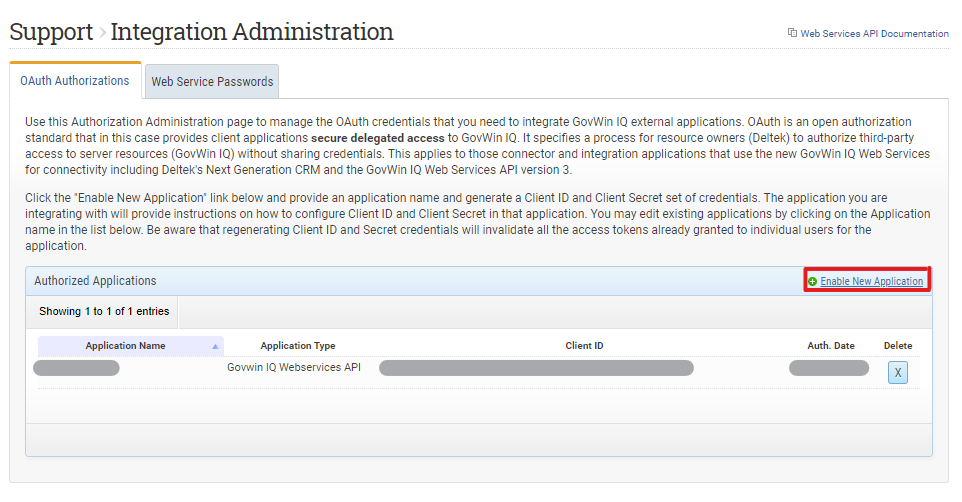
- In the Enable New Application window, set the Application Name field to 'OneTeam', set the Application Type field to 'GovWin IQ Webservices API', and select the Generate Client ID & Secret button.
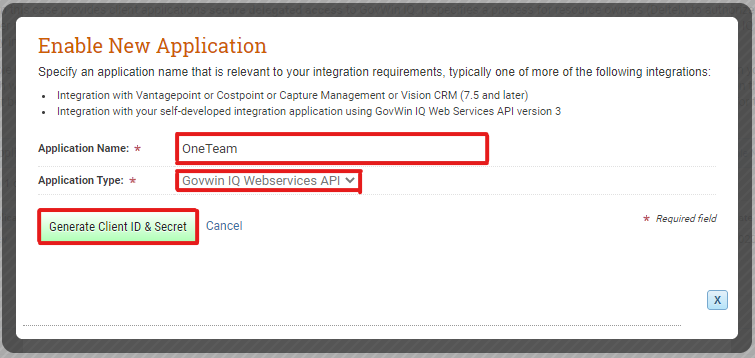
- Copy the Client ID and Client Secret values to enter in into OneTeam later and store them in a secure place in case you need to access them again in the future.
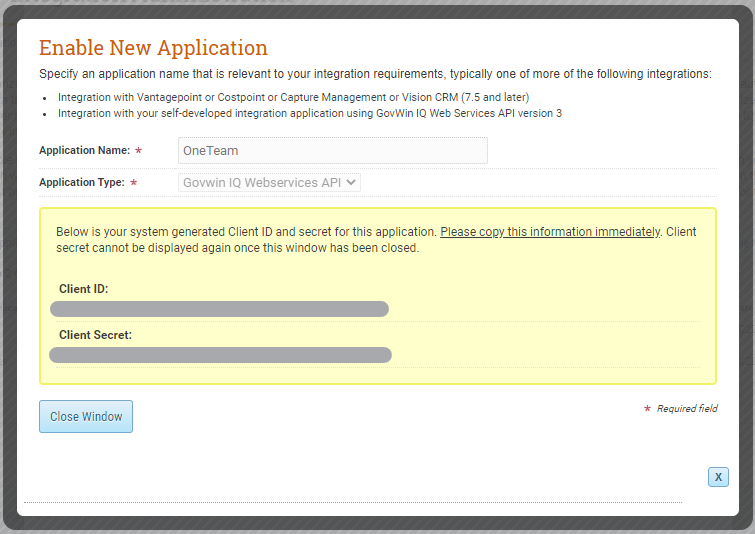
Select GovWin Opportunities to import to OneTeam
- In GovWin, navigate to an opportunity that you want to include in your import. Note: If you have already added this opportunity to OneTeam manually, please follow these instructions in place of step 2.
- To receive updates on this opportunity in the future, make sure that the record being marked is an opportunity or task order and not a procurement notice. An opportunity will have a blue
 in the heading, and a task order will have a yellow
in the heading, and a task order will have a yellow  . Procurement notices from SAM will have a red and blue hat
. Procurement notices from SAM will have a red and blue hat  and will not provide OneTeam with new details if another notice is released.
and will not provide OneTeam with new details if another notice is released. - In the left panel under Tasks, click the Add to Web Services Download button (shown with red box below).
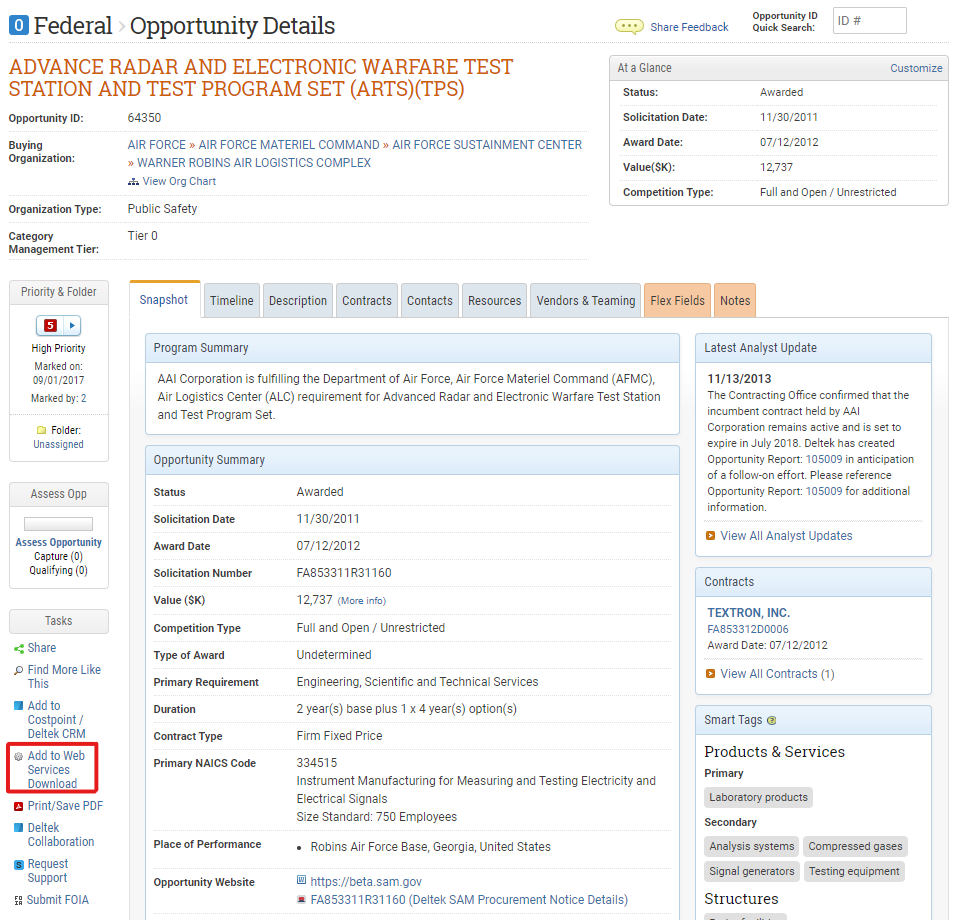
- Repeat steps 1-3 to mark each opportunity that you wish to import to OneTeam.
- To see a list of the opportunities that you have marked for import, navigate to My GovWin > Web Services Download.
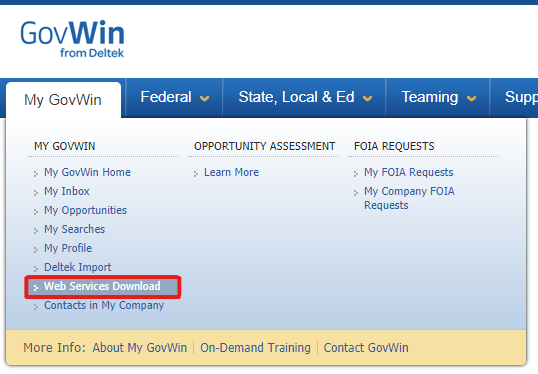
Connect to GovWin in OneTeam
- Have your OneTeam Company Administrator sign in to OneTeam.
- Go to Company Settings (located under the Account Menu in the top right of the page) and find GovWin under the Services tab.
- Fill out the Client ID, Client Secret, Username and Password of the GovWin Web Services account, and click the Continue button.
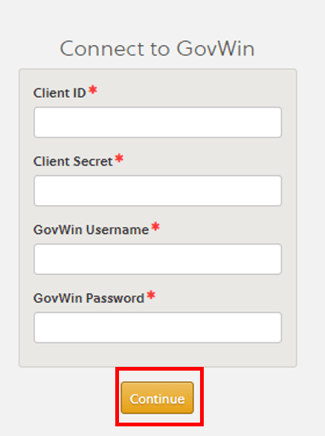
- On the next step, select Import Opportunities (this action may take up to several minutes).