Update the Opportunity Pipeline using Excel exports from GovWin
There are 3 ways to get opportunities in the pipeline in OneTeam:
- Fully automatic: Link OneTeam to GovWin using GovWin's API to create fully automatic GovWin imports and continuous update.
- Manual: Manually type in new opportunities to the pipeline.
- Semi-Automatic: Import a list of opportunities using an Excel sheet.
This article will detail the 3rd option using a downloaded Excel document from 'My Opportunities' in GovWin to add opportunities to the company pipeline.
Using Excel to add opportunities can be accomplished by anyone with access to the company's GovWin account and OneTeam account.
This short video walks you through the process of downloading selected opportunities from GovWin and loading them into OneTeam.
To perform this semi-automatic import, follow these steps:
- Mark opportunities in GovWin that you wish to import into OneTeam. Select a 'Priority Rating' [1 to 5 checkmarks] in GovWin.
- Go to My Opportunities or My Company Opportunities in GovWin.
- Select on Actions & Settings in the top-right of the list and select Download to Excel. Note: You can optionally filter your opportunities by selecting Filter My Ops.
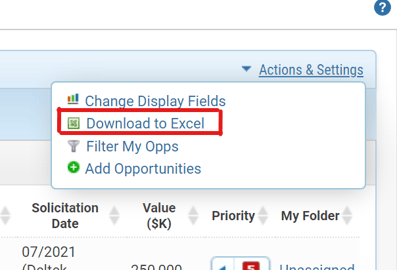
- In the Download Excel window, ensure that the following Available Display Fields are added to the Selected Display Fields:
- Opportunity ID
- Acronym
- Opportunity Name
- Status
- Solicitation Number
- Solicitation Date
- Value ($K)
- Priority
- Award Date
- Response Date
- Contract Type
- Contract Type (Combined List)
- NAICS
- Summary
- Incumbent Contract #
- Incumbent Award Date
- Incumbent Expire Date
- Contract Duration
- Competition Type
- Incumbent/Contractor (Combined List)
- Contacts
- Proposals Due
- Buying Organization (Level 1)
- Buying Organization (Level 2)
- Buying Organization (Level 3)
- Buying Organization (Level 4)
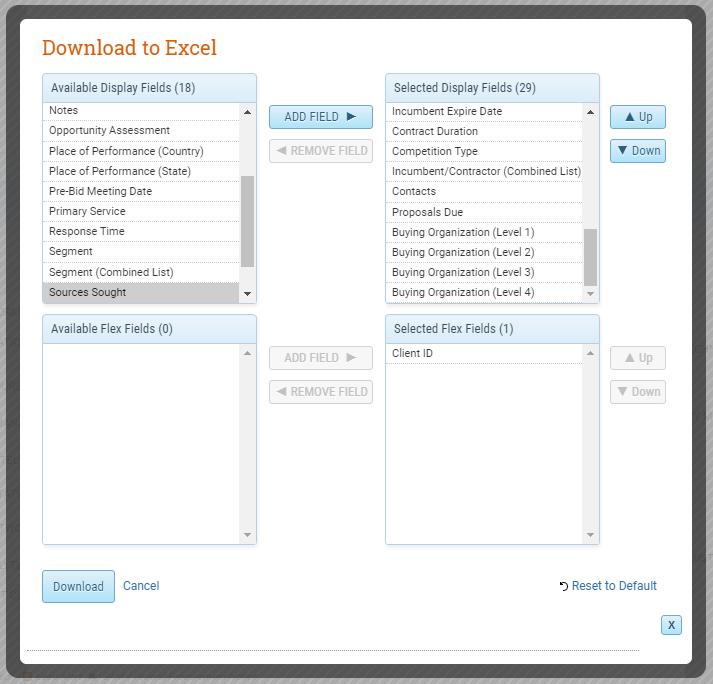
- Select the Download button and wait for the Excel file to download. Save the Excel file as an .xls file type or Microsoft Excel 97-2003 Worksheet.
- In a new browser tab, go to the Opportunities List in OneTeam.
- Drag the Excel file into the Opportunities List to import your opportunities. 
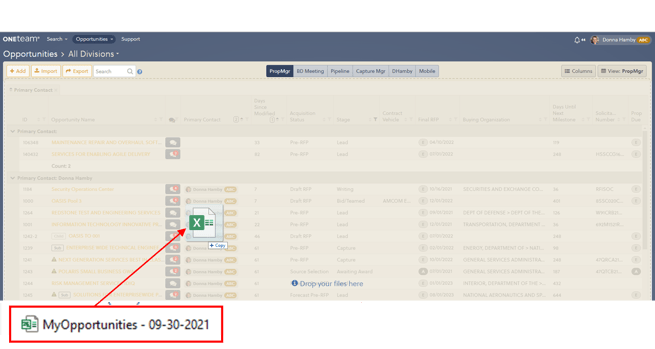
Alternatively, select the Import button in the toolbar and navigate to the downloaded Excel file in the Open File dialog box.
- The selected opportunities from GovWin will then be imported into OneTeam and appear in the Pipeline or list of opportunities!
- As opportunities are update by GovWin, you will need to export those to Excel and upload to OneTeam to update those opportunities.
Best Practice: If you do not connect GovWin and OneTeam automatically through the GovWin API. Make it part of your BD process to download your opportunities from GovWin on a regular basis. Assign the task to one person who may download the list at a specific day and time each week, then your pipeline will be completely updated each week.
NOTE: Opportunities imported from an Excel list will NOT be continuously updated from GovWin. To continuously update opportunities, you must have the GovWIn automation configured by OneTeam and connected by a Company Administrator.
