Easily support your prime contractor by filling out contacts and capabilities
OneTeam is a cloud-native platform designed to help teaming partners collaborate and build better proposals with less effort. As an opportunity enters the teaming phase, your prime contractor will send invitations to consider a teaming arrangement.
This grants you limited access to a specific opportunity so that you can gain a better understanding of the solicitation and provide data call responses for your company’s POCs and capabilities.
Note: It is absolutely free for your company to support a OneTeam subscriber as a subcontractor. A paid subscription is only required if your company wants to track your own opportunities or build your own proposals.
To respond to a teaming invitation, please follow these steps:
Open and review a teaming discussion invitation in OneTeam
- When the prime contractor sends out an invitation to discuss teaming, you will receive an email with information about the opportunity. Follow the link provided in the email to view the opportunity within OneTeam. Note: If you do not yet have a OneTeam account, you will be asked to register and then OneTeam will provide a short tour to show you around the platform.
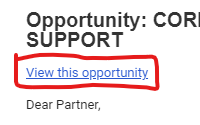
- If you already have a OneTeam account, you can open this new invitation by hovering over the ‘Opportunities’ menu at the top of the screen, selecting the ‘Invitations’ option, and finding the opportunity in the list.
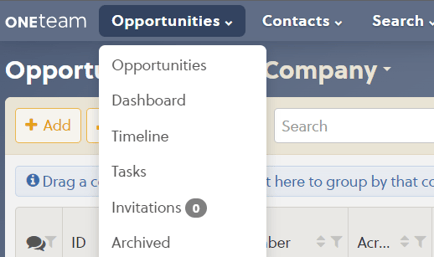
- Once you have opened the invitation, review the information found in the Details, Description, and Documents tabs.
- Select your response to the Invitation to Discuss Teaming - such as Opt-In or Opt-Out.
Add Company Contacts
- If you decide to Opt-In to teaming discussions, you can provide the prime contractor with additional contacts at your company. NOTE: The company that issued the invite to you, may have already added other contacts for you. If this is the case, you can skip this step.
- Go to the Contacts tab of the opportunity. The prime contractor is identified with the 'Prime' badge. Teaming partners will be under the prime, and the Buying Organization contacts are at the end of the list and have the 'Buying Org' badge.

- ‘Add’ button. A window will appear to add a contact.
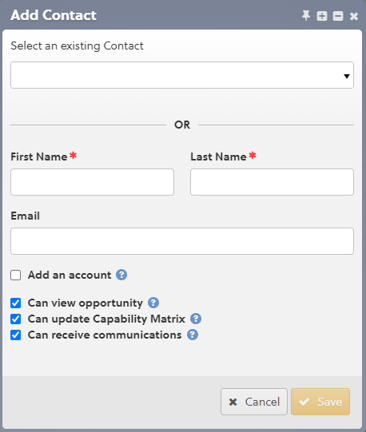
- Check the Contact drop down for the contact you need to add. If it is available, select it and then select the 'Save' button.

- If the contact you need to add is not in the Contact drop down, fill out the Email, First Name, and Last Name fields and select the 'Save' button.
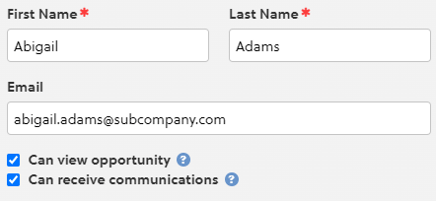
- Once the contact has been added, select in the cell under the Roles heading and select the appropriate roles.
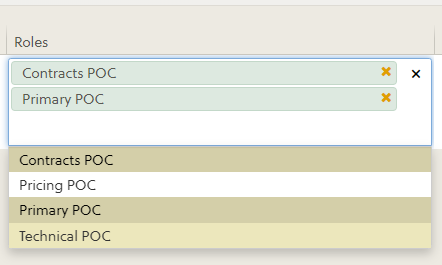
- Make sure to select the checkbox under the Receive Communication heading if this contact will need to receive updates related to this opportunity in the future.
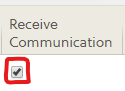
- Ensure that the correct Phone numbers are available for the contact. Make corrections as needed.
- Select the ‘Save’ button to save any pending changes.
- Repeat the previous steps until all the required contacts from your company have been added and the missing required roles warning is no longer displayed in the tab toolbar.

Data Calls
- The OneTeam tour will show you the Data Call Dashboard, which is located in the Documents Tab, Data Calls sub-tab of each opportunity.
- You may have a Data Call already distributed to your company, and you will see it here with your company name in the title.
Fill out Capability Matrix
- The OneTeam tour will show the Capability Matrix. Under the Capability Matrix tab, review the requirements. In order to see the full description of a requirement, select the row or edit a category response.
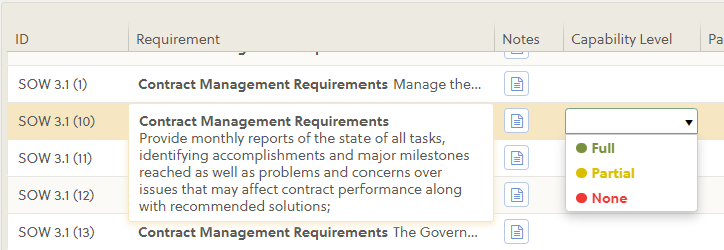
- There may be one or more categories that you will need to respond to for each requirement. Click in each cell and select the option that best describes your company’s capabilities.
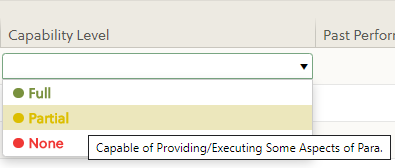
- If you have additional comments that you would like to tell the prime for a specific requirement, you may do so by selecting the ‘Notes’ button.
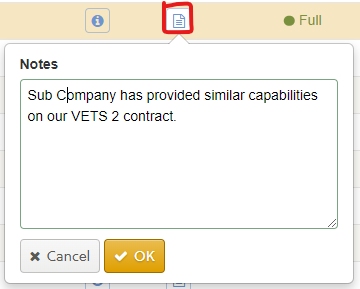
- Once you have filled out your company’s capabilities, make sure and select the ‘Save’ button.
Opt in or out
- When you are finished filling out your company’s contacts and capabilities, you will need to click on the ‘Opt-in’ button after the opportunity name in the heading. This will notify your prime that you would like to be considered for teaming.
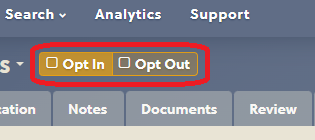
- Alternatively, you may click on the ‘Opt-out’ button and let your prime know that you are not interested in teaming on this opportunity. You can select the Opt-Out before completing any other sections detailed in this article.
