Complete assigned data call documents for your prime to review
Once you have responded to a teaming invitation to an opportunity in OneTeam, your prime contractor may distribute custom data documents like Non-Disclosure Agreements (NDAs) and Teaming Agreements (TAs) for you to review and complete.
You will receive an email if a Data Call is assigned to you. The email will contain a link to the Data Calls library.
Follow these steps to submit your data call documents for review:
Submit Data Call Document for Review
- Go to the Documents tab for the opportunity and select the Data Calls folder.
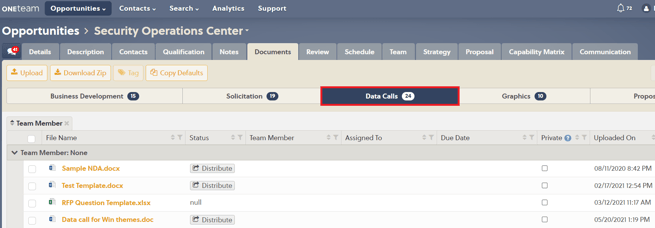
- Click the File Name of the document to download (or edit in Office Online, depending on settings).
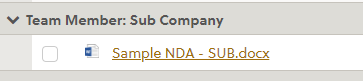
- Once you have made your edits to the file, click the Upload button and select the document (or just save in Office Online). There is no need to change the file name - simply complete the document as requested.
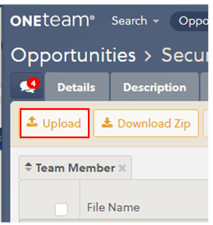
- If the Additional Upload Options window appears, click the Revise and Submit button to submit the data call document for review. Note: Once your document is submitted, you will not be able to make any edits. If you simply want to update your document, click the Revise Only button.
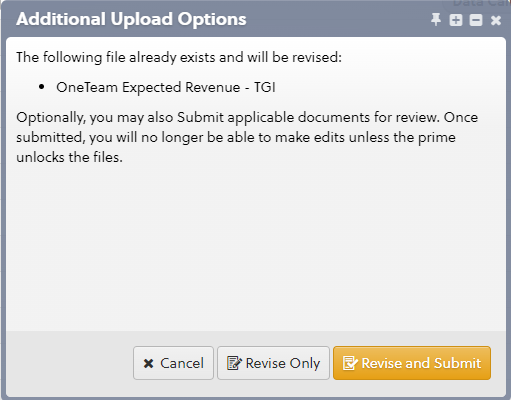
If the window does not appear, click in the Status field, select 'Submitted', and then click the Save button.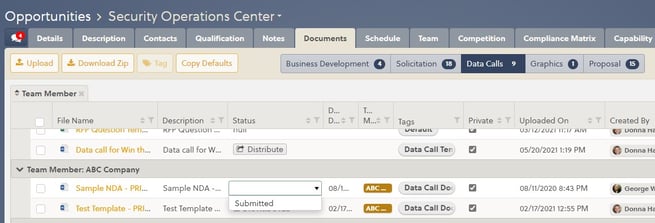
- Your prime will receive a notification letting them know that your data call document has been submitted.
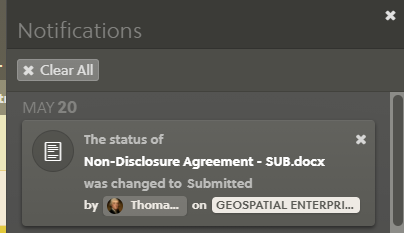
Update a Rejected Document
- Once your prime has reviewed the data call document, you will receive a notification letting you know if it was accepted or rejected.
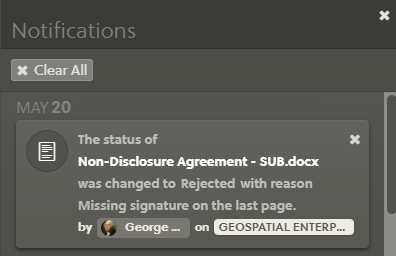
- If the Data Call is rejected, click on the notification to go to the Documents tab of the opportunity or navigate there.
- Hover over the Status field to see the reason your document was rejected.
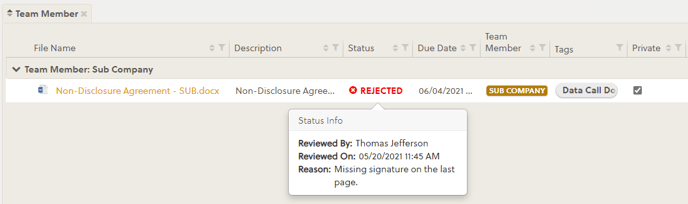
- Follow steps 2-4 in the previous section to revise and submit your document again.
