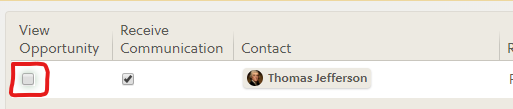Quickly collaborate with your teaming partners
OneTeam is designed to help you bid your opportunities faster than ever before. A key factor in expediting that process is the ability to share your opportunities with teaming partners. This feature allows you to provide important details about your opportunity, release essential documents, communicate vital information, and build proposals with these partners quickly and securely.
Note: It is absolutely free for your subcontractors to support your company in OneTeam. Subcontractor access does not use any of your company's licenses.
In order to share an opportunity with a team member, please follow these steps:
Add companies to the Team list
- Go to the Team tab for your opportunity.
- If a company is already in your Company Contacts, you can use the Select field and either type the company name or search from the pull-down list.
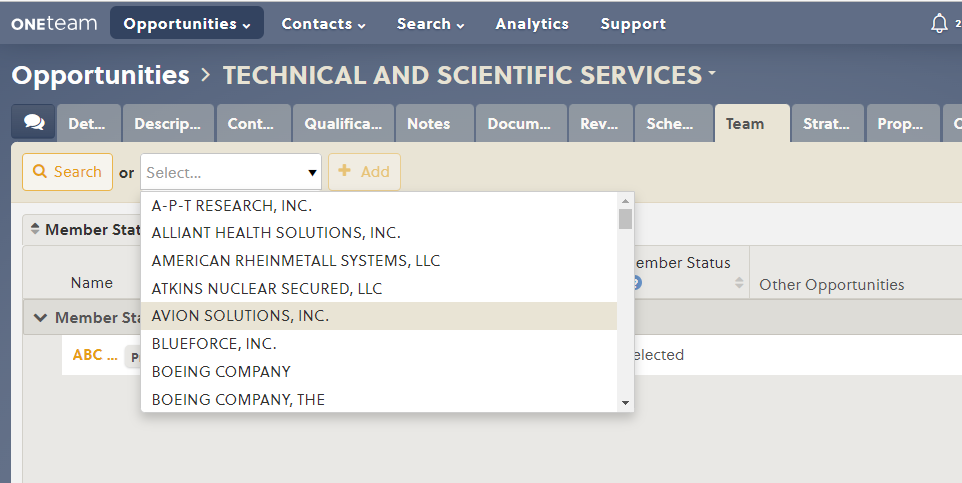
- If the company is not in your company contacts list, you can use the Search function. Click ‘Search’ from the tab toolbar to go to the Search page.
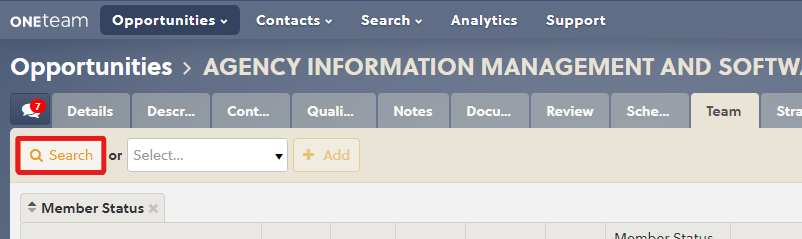
- Type a company name, Cage Code, or DUNS number in the search box and click the ‘Search’ button.

- Select the company from the search results and click on the ‘Add to Team’ button.
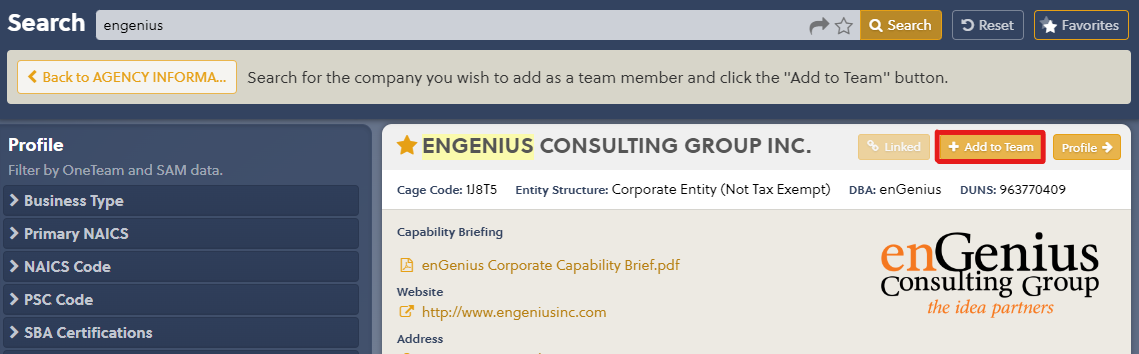
- Repeat steps 3 and 4 until all of your potential team members have been selected.
- Click the 'Back to ...' button to return to the Team tab on your opportunity.
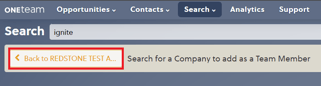
- Make sure the selected companies show up in the Team list.
Send invitations to fill out a data call
- Go to the Communication tab for your opportunity. Note: Before you send out invitations to other companies, you should make sure that the Capability Matrix is setup and ready for your team members to fill out.
- Click the ‘New Message’ button at the top of the screen and select an Invitation template. Note: Your invitations will not work properly unless the template type is set to Invitation. To create or modify templates, go to Company Settings > Bid > Communication.
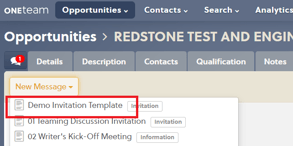
- Review the generated message and ensure that a representative from each of the companies in the Team tab is included in the Recipients list. A warning will appear if one or more recipients are missing.
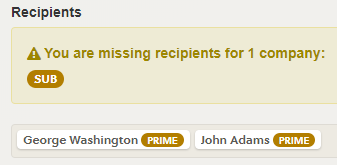
- If needed, add additional Recipients by clicking on the 'Add' button and selecting the desired contact from the dropdown.
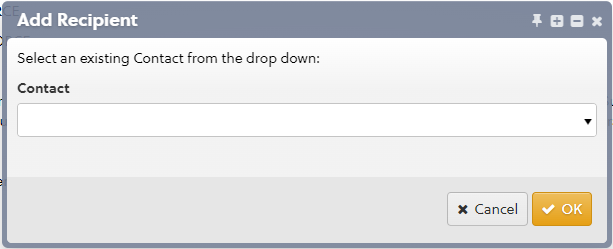
- When you are ready to send the invitation, click the ‘Send’ button in the tab toolbar.
- Each of the recipients will receive an email with a link that will provide instructions of how to fill out their data call and either opt in or opt out of your opportunity.
.png?width=200&name=View%20this%20Opportunity%20link%20(2).png)
- If this is the first time that you have invited this company to an opportunity in OneTeam, it is recommended that you also send them a link to Respond to a Teaming Invitation.
Select team members and grant individual access
- Go to the Contacts and Capability Matrix tabs and review the data call responses. Use this information to determine which companies you will select for your team.
- Go back to the Team tab and change the Member Status to ‘Selected’ for the companies that you want on your team.
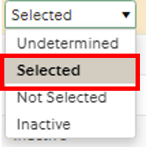
- Visit the Contacts tab to associate contacts with team members. You can also specify the permissions that those contacts will have on this opportunity. Note: In order to protect your company’s sensitive data, some fields cannot be viewed by users from other companies. These fields include P-Award, P-Win, Qualification Score, Contract Value, Company Revenue, Probable Profit, B&P Cost, ROI, Linked Opportunities, Team Percent, Team Notes, Team Other Opportunities, and any Documents, Schedule tasks, or Activity Feed posts marked private.
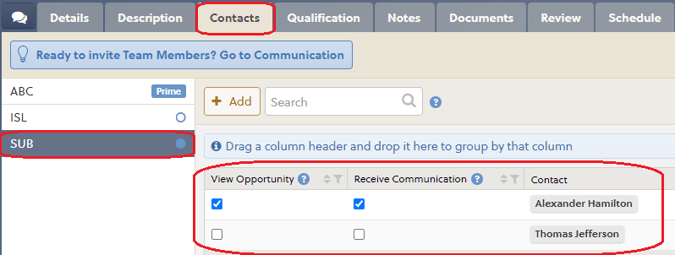
Revoke access to your opportunity
- After a period of time, you may want to remove a user’s access from your opportunity. In order to do so, go to the Contacts tab for your opportunity.
- Under Team, select the company that the user belongs to and uncheck the View Opportunity checkbox for that individual. Click the ‘Save’ button. The user will no longer have access to your opportunity.